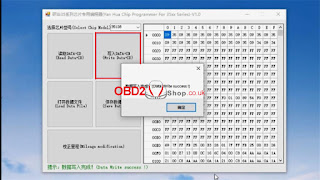This is a tutorial on how to use Yanhua Mini ACDP to read and write CAS ISN by ICP for DME replacement. Make sure you've purchased Module 1 & Module 27 before operation.
Here's replacing MSV80 as an example. The method also goes the same for BMW E/F chassis MSD80, MSD81, MSD85, MSD87, and MSV90 DME replacement.
Full operation video:
Step1. Read The Donor DME ISN That Needs To Be Replaced
(NOT The Original DME)
Installation:
1) Connect the MSV80 interface board to the DME, and connect the OBP+ICP adapter.
2) Shortcircuit the CAN resistor on the OBP+ICP adapter to the "CAN-R-JOIN" end.
3)Connect to the ACDP host and power on it.
Operation:
Mini ACDP >> Confirm Internet connection >> BMW >> DME ISN >> BENCH Mode Read/Write DME ISN >> SIEMENS/Continental DME >> Exx >> N51(MSV80) >> Read ISN
Confirm that the connection between ACDP and DME is normal, click "Continue".
Check the chip info readout, and click "Continue".
Long press to copy the ISN(the ISN will be used later), and click "OK".
Read ISN complete, and click "OK".
Step2. Read The Original CAS Data
Stat Installing CAS3:
1) Find the location of the interface board positioning hole, and install the support studs.
and BMW_CAS3 interface board.
2) Connect the OBP+ICP adapter to the BDM01 adapter. Connect BMW_CAS3 interface board.
Return Back To BMW Option:
CAS1~4 >> CAS3/CAS3+ >> ICP Mode >> Read/Write CAS ISN(Replace DME) >> MC9S12XDP512(Mask 0L15Y/0M23S) >> Read CAS EEPROM
Confirm that ACDP is connected to the device normally, click "OK".
Wait for pin detection to complete, and click "OK".
Wait for the chip reading...
Click "Save a file".
Read data succeeded.
Step3. Modify CAS Data With Working Key
Installation:
Unplug the OBP+ICP, connect the BAV KEY adapter to the ACDP host, and insert the working key.
Operation:
Modify ISN >> Replace 32-bit ISN DME >> OK >> Select the EERPOM file you saved
Confirm that the connection between ACDP and BAV adapters is normal, click "OK".
Take a screenshot to save the read-out key info, and click "OK".
Modify >> Click ISN code and clear it >> Paste or enter the read donor DME ISN >> Modify
Modify data finish.
Save >> Save a file
Step4. Write The Modified CAS Data
Installation:
Unplug the BAV-KEY adapter, and connect the OBP+ICP.
Operation:
Go back to the previous step, and click "Write CAS EEPROM".
Confirm that the connection between ACDP and the device is normal, click "OK".
Wait for pin detection to complete, and click "OK".
Please select EEPROM data.
Waiting for chip decryption...
Write data succeeded.
DME replacement completed.
.jpg)
.jpg)
.jpg)
.jpg)
.jpg)
.jpg)
.jpg)
.jpg)
.jpg)
.jpg)
.jpg)
.jpg)
.jpg)
.jpg)
.jpg)
.jpg)
.jpg)
.jpg)
.jpg)
.jpg)
.jpg)