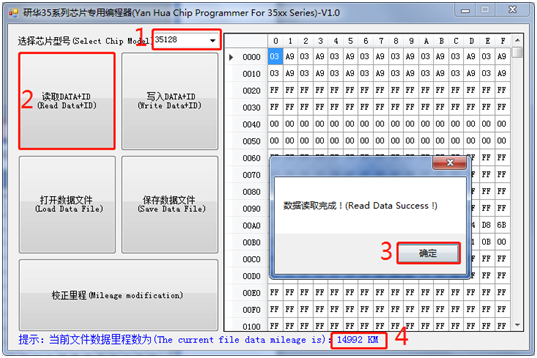Digiprog 3 Fiat vehicle coverage:
Fiat 500
Fiat 500 Tacho 95080/ECU 95320
Fiat Brava ST Cluster-Diagnosis
Fiat Bravo -2007
Fiat Bravo 2005-2007
Fiat Bravo MM08 Programming Via Micro
Fiat Bravo NS56 Programming Via Micro
Fiat Croma -2007
Fiat Croma 2005-2007
Fiat Daily VDO
Fiat Doblo -2006
Fiat Doblo -2007
Fiat Doblo EDC16 95640
Fiat Ducato
Fiat Ducato -2007
Fiat Ducato 2.8jtd
Fiat Ducato M2002 NEC
Fiat Duplo Model 2002
Fiat Fiorino 95080/ECU95320 Ducato/Punto 95160
Fiat Idea -2007
Fiat Idea -2007
Fiat Iveco Daily
Fiat Marea 2004
Fiat Marea 2004 Programming via Micro
Fiat Marea HC11 Programming Via Micro
Fiat Multipla
Fiat Multipla Cluster-Diagnosis
Fiat Multipla M2002 C56
Fiat Panda
Fiat Panda -2007
Fiat Panda -2007
Fiat Panda Chip 95040 Program via chip
Fiat Punto -2007
Fiat Punto 200-2006
Fiat Punto 2002 NEC
Fiat Punto Jeager 08 Cluster-Diagnosis
Fiat Punto/Doblo 95040
Fiat Scudo
Fiat Scudo Tacho und Box
Fiat Scudo bsi 95128
Fiat Scudo dash 95020
Fiat Sedici
Fiat Seicento
Fiat Stilo
Fiat Stilo Programming Via Micro
Fiat Ulysee 2004 Programming Via Tacho & BSI
Fiat Ulysse Programming Via Micro
Test: Digiprog 3 changed km for Fiat Stilo HCS12
wiring diagram on the fiat dashboard
plug st48 in use
run digiprog 3 car diagnostic tester
digiprog 3 main menu:
car/truck - fiat - stilo - hcs12
the old km: 117102 km
enter a new km: 86123 km
go to read the new km and confirm if it’s successful or not
digiprog 3 shows the old km: 86123 km
it is the km written with dp3 just now
result: digiprog 3 changed fiat km without issues!